Problem
Recently I lost wireless connectivity with my Steelseries Rival 3 Wireless mouse. I used the dongle on a different laptop, due I was using the Bluetooth for my main.
Solution
Download the Steelseries GG software should you not have it installed. Once installed open the program and select “Engine”.
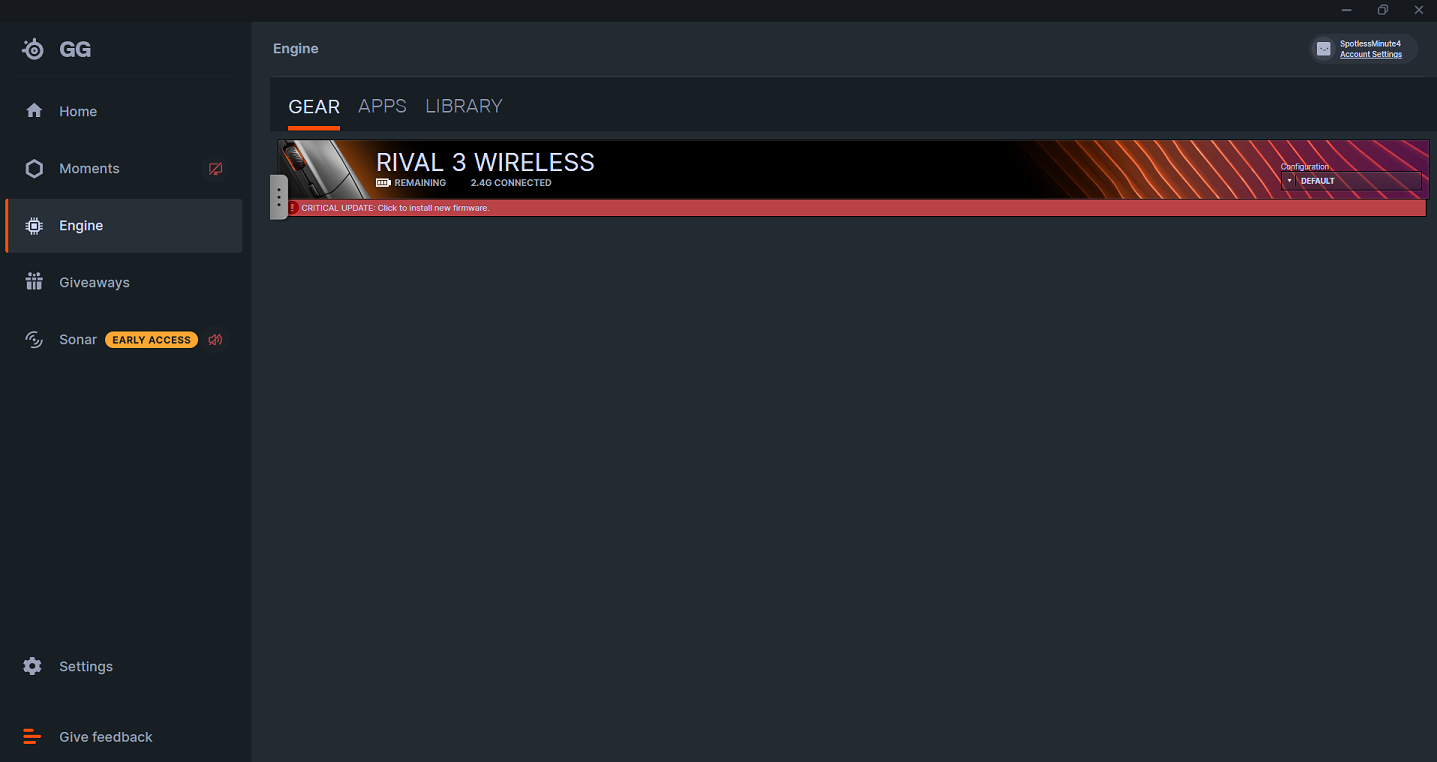
Since I did not loose Bluetooth connection my mouse was still visible as you can see on the right panel. Anyway to reconnect the device via wireless option is to hover over this banner and NOT to select and click it. Which would be the most obvious and most UX friendly.
Steelseries has chosen to hide the settings, so once you hover over the banner a small cog wheel will appear on the far right top side of the banner. See below picture.
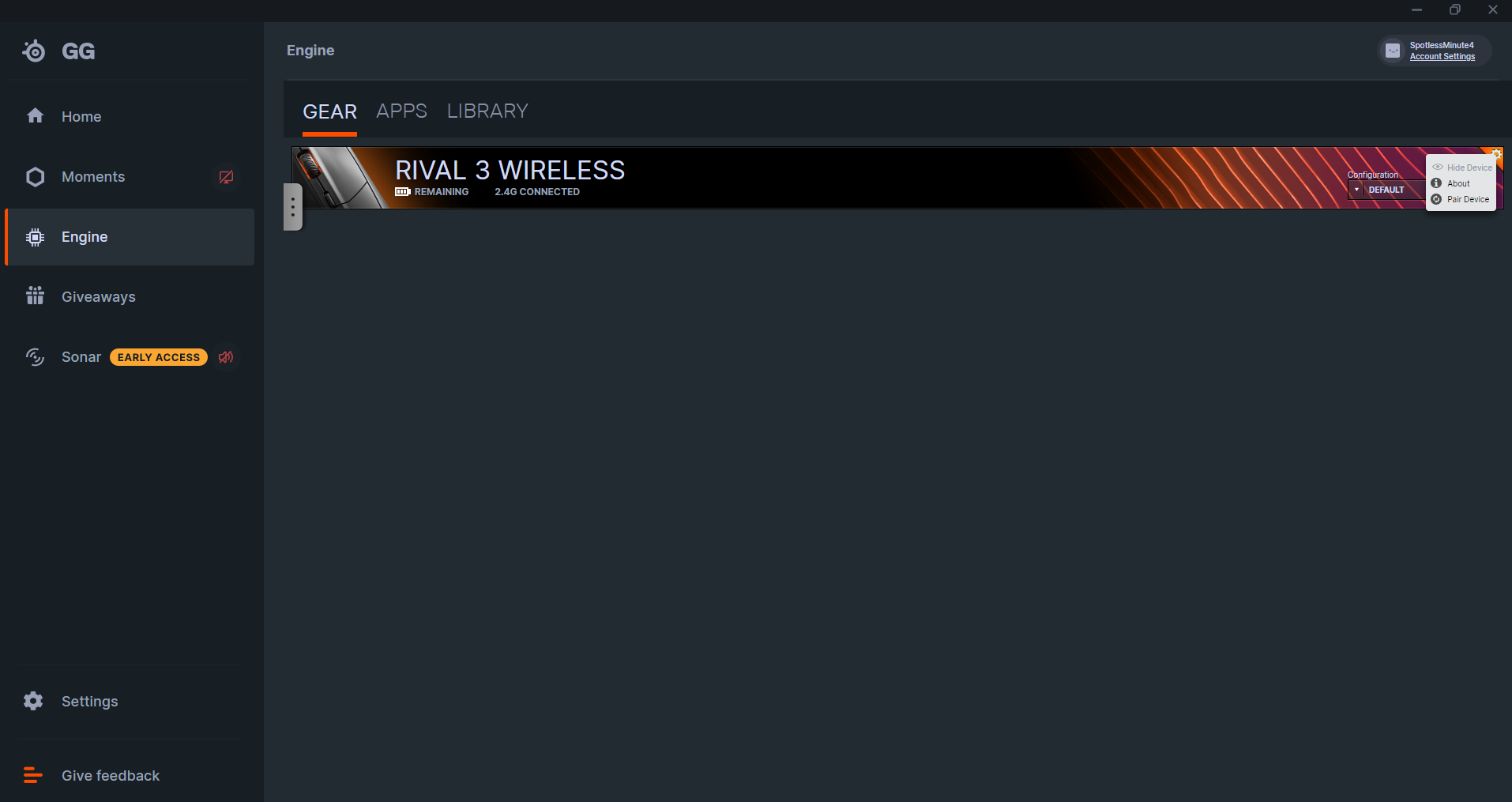
Click on it and select “Pair device” and I could say: “follow the instructions.” Which is true, but…it does not mention that you also have to do following.
- Switch off the mouse!
- Keep the the DPI button pressed and switch the mouse back on to 2.4 GHz. Look at your mouse wheel.
- Once you see the colour change you can connect.
That’s it, I must admit that it did somewhat annoyed me that it took some time to find/see this hidden cog wheel as it was difficult to notice or pay attention too. Maybe they hid it so you would buy another dongle?
Anyway my wireless works again on 2.4 GHz and I can move on.
